Tidal Cycles, MIDI, Reason & Mac OS
As much for my reference and anyone else, but if you’re using Tidal Cycles and have thought to yourself that you would like to control individual instruments from different channels using TC, then read on. This is likely to be a similar approach for other DAWs but I understand Reason can be a bit picky about MIDI so I can’t make any guarantees. That said, if you can MIDI sending you’re probably half way there and if you’re reading this because this is relevant to your interests then you’re likely to be able to work it out because you’re awesome.
It goes without saying that this is an adaptation of the original docs.
1. Setup MIDI
Settings > Audio MIDI Setup
From here, select the IAC Driver (I will assume you have it, if you don’t then this is a different set of issues!) and make sure you’ve got sufficient busses for the work you’ll want to do. If you’re using this method then you’ll end up with 1 bus = 1 keyboard in Reason.
2. Setup Supercollider
If you’re reading this then I will assume that you’ve got as far as having a working install. If not, I’ll refer you back to the docs and you should come back when you’ve got it making a noise. Once you’re there, we will a) initialise MIDI and b) assign a bus to a variable (or it might be a constant) that you can then address in TC.
Into the REPL window on the left, execute the following command.
MIDIClient.init;
~midiOut1 = MIDIOut.newByName("IAC Driver", "Bus 1");
~midiOut2= MIDIOut.newByName("IAC Driver", "Bus 2");
~dirt.soundLibrary.addMIDI(\rsn1, ~midiOut1);
~dirt.soundLibrary.addMIDI(\rsn2, ~midiOut2);You can probably get the gist, but we start with the initialisation, followed by mapping the relevant IAC driver (the naming you will get when you evaluate the first line), and then you add a name into the soundLibrary that TC can reference. Rinse and repeat for every bus you want to reference. Once this is working, be sure to either save it with Supercollider or make a note somewhere.
3. Sending some signals
From TC, evaluate something like:
d1 $ n "0 2 4 7" # s "rsn1"
d2 $ n "7 4 2 0" # s "rsn2"This will give you different outputs so that you can see what goes where.
4. Configure Reason
Open up the settings panel.
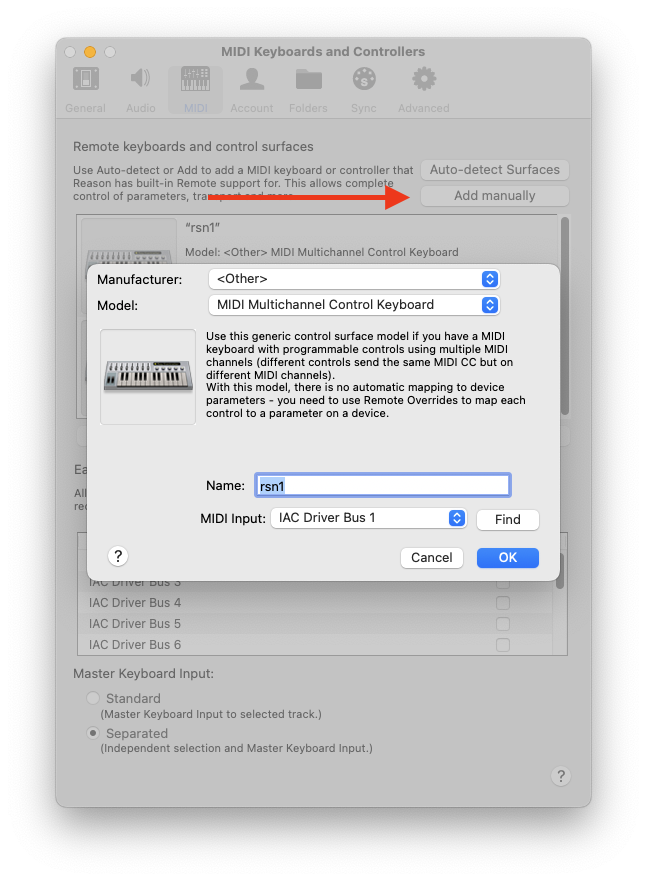
Click the ‘Add Manually’ and add a new controller using these settings. Change name to something memorable and point the midi input to the relevant bus (e.g ‘1’ for rsn1 in this case).
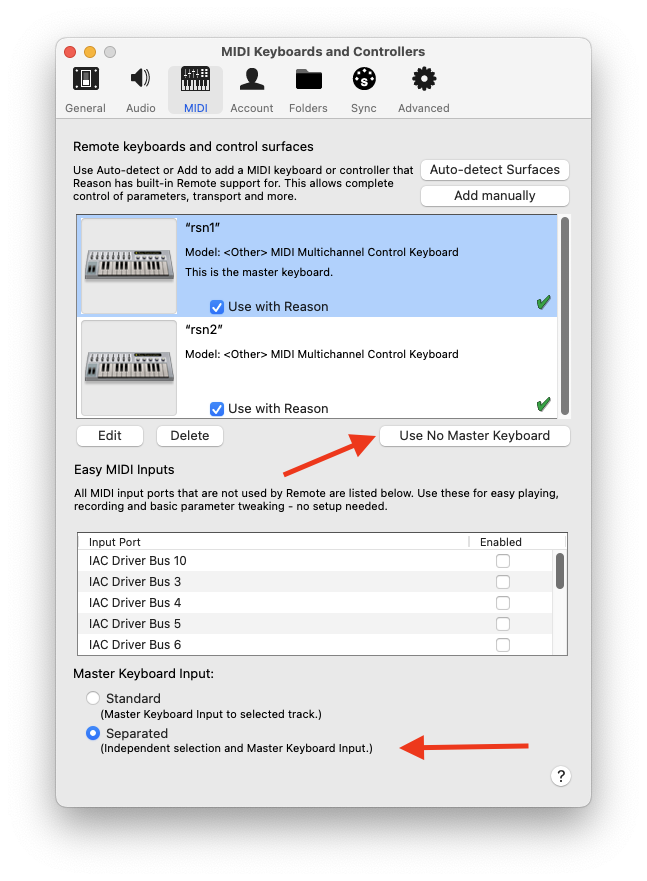
This may not be the correct method but it seems to do something OK for me. For each controller you add, set it so that there is no master keyboard (in this sort of configuration we’re mapping 1:1 from TC - if you’re also running a master keyboard like sort of musician then you’re going to have to just fiddle).
Finally, add an instrument and then lock your relevant keyboard you’ve just created by right clicking and selecting the keyboard.
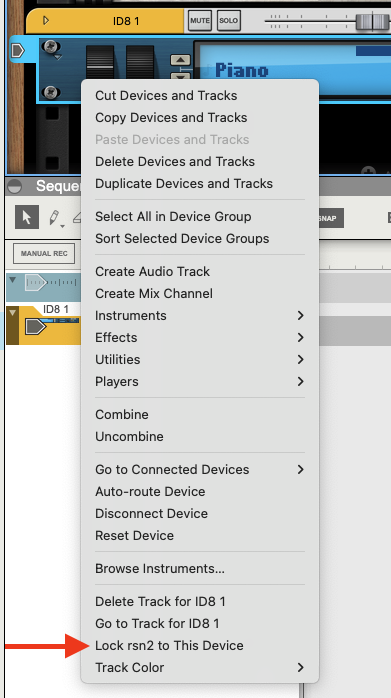
And that should, in theory, be that. Bon chance!